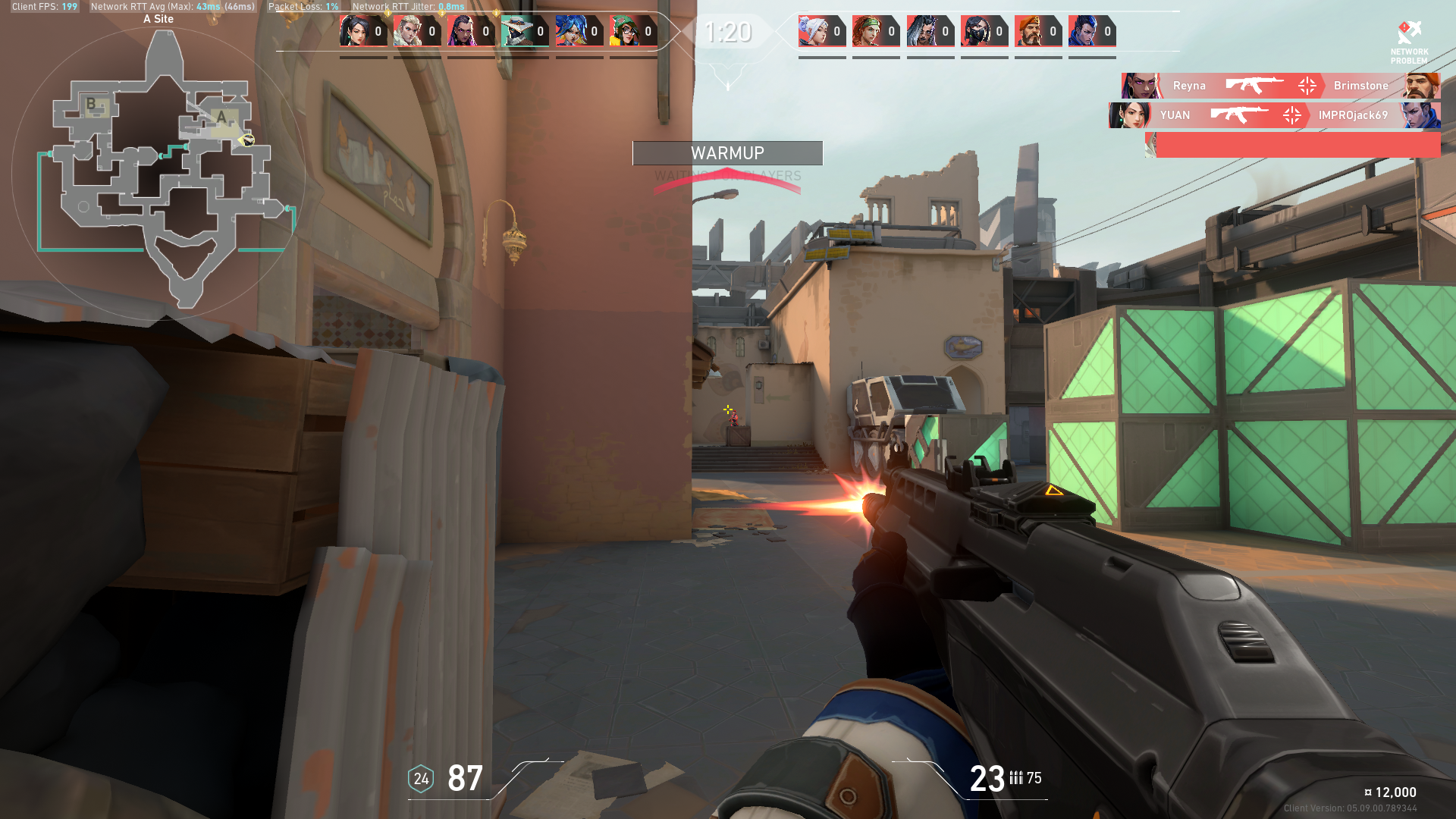Is your VALORANT update stuck at 0%? We show you how you can fix it in this guide.
VALORANT is one of the most popular competitive FPS shooters right now. Thus, Riot Games makes it a point to release regular updates to keep the game in tip-top shape.
Players can expect new VALORANT updates every week or whenever the devs find it necessary (such as when game-breaking bugs have been discovered). Unfortunately, while having regular updates are a great thing to have in any competitive game, Riot Games’ client sometimes bugs out, leaving players stuck at 0% despite having a working internet connection.
If you’re experiencing this problem as well, we have lined up a few troubleshooting methods you can try to fix your stuck VALORANT download in this guide.
Restart Your PC/Router/Riot Client
Sometimes, even the most complicated PC issues can be solved by a simple PC or router restart. While Windows has gotten much better over the years, the occasional hiccup and errors are still pretty much present.
Unfortunately, with so many processes, services, apps, and other factors that Windows needs to run simultaneously, errors are sure to pop up every now and then.
Before you restart your PC, however, you might want to try closing the Riot Client and then reopening the app to see if your download speed improves. If it doesn’t try restarting your PC and your router.
Riot Games’ client also exhibits these bugs and errors every now and then, causing the stuck at 0% issues that you might be experiencing right now.
But before you start trying other methods to fix the issue, try restarting your PC and router to see if that fixes the problem. If it does, then good for you. However, if the problem still persists, move on to the next section below.
Change RiotClientServices Priority To High
If the method above still leaves your VALORANT update stuck at 0%, try setting the Riot Client/RiotClientServices service priority to “High”.
- Launch Task Manager:
- Click on the “Details” tab (Windows 10) or the “Users” tab (Windows 11)
- Right-click on “RiotClientServices”
- Look for the “Set Priority” option.
- Select “High”.
- Done
After changing the process priority, move on to the next section below.
Change DNS Address on your Network Adapter
A combination of factors could be contributing to your VALORANT update getting stuck on 0%. Changing your DNS address might help fix the issue.
- Access the Windows Search function.
- Type in “ncpa.cpl” in the search bar. This will take you to the network adapters window.
- Select the network adapter you’re currently connected to.
- Right-click, then select “Properties”.
- Left-click on “Internet Protocol Version 4 (TCP/IPv4)”
- Click on Properties.
- In the bottom part of the window, you will find the option “Use the following DNS server addresses”
- Enter the following DNS values:
- Preferred DNS server: 8.8.8.8
- Alternate DNS server: 8.8.4.4
- Click OK.
- Done.
Check back on your VALORANT update to confirm whether the troubleshooting methods worked. By now, your download should be ramping up to your expected download speed. If not, try the last method below.
Riot Client Trick

Sometimes, the problem might be rooted in the Riot Client itself. In this case, Reddit user u/RestlessAmbition shared a quick trick that might fix your stuck-at-0 % download problem.
u/RestlessAmbition shares that the problem might be linked to a Riot Client bug that can be fixed by simply clicking on the “Update” button and then navigating to the Riot Client home screen. Try it out for yourself, this just might fix your VALORANT stuck at 0% download problem.
Help, I’m Stuck
We all just want to play VALORANT after a long day at school or work. Riot Games’ first-person shooter can be a ton of fun to play, especially if you’re queuing with your friends, and can help take the edge off of a long day out of the house.
Problems such as the stuck at 0% download will pop up every now and then and keep you from updating and playing VALORANT.
Fortunately, there are tons of troubleshooting methods you can try to fix the problem before you resort to reinstalling the game from scratch. The methods we have lined up above are just some of those you can try to fix the problem yourself.
Hopefully, one of the methods above will be able to fix the problem and let you update and finally play VALORANT again.