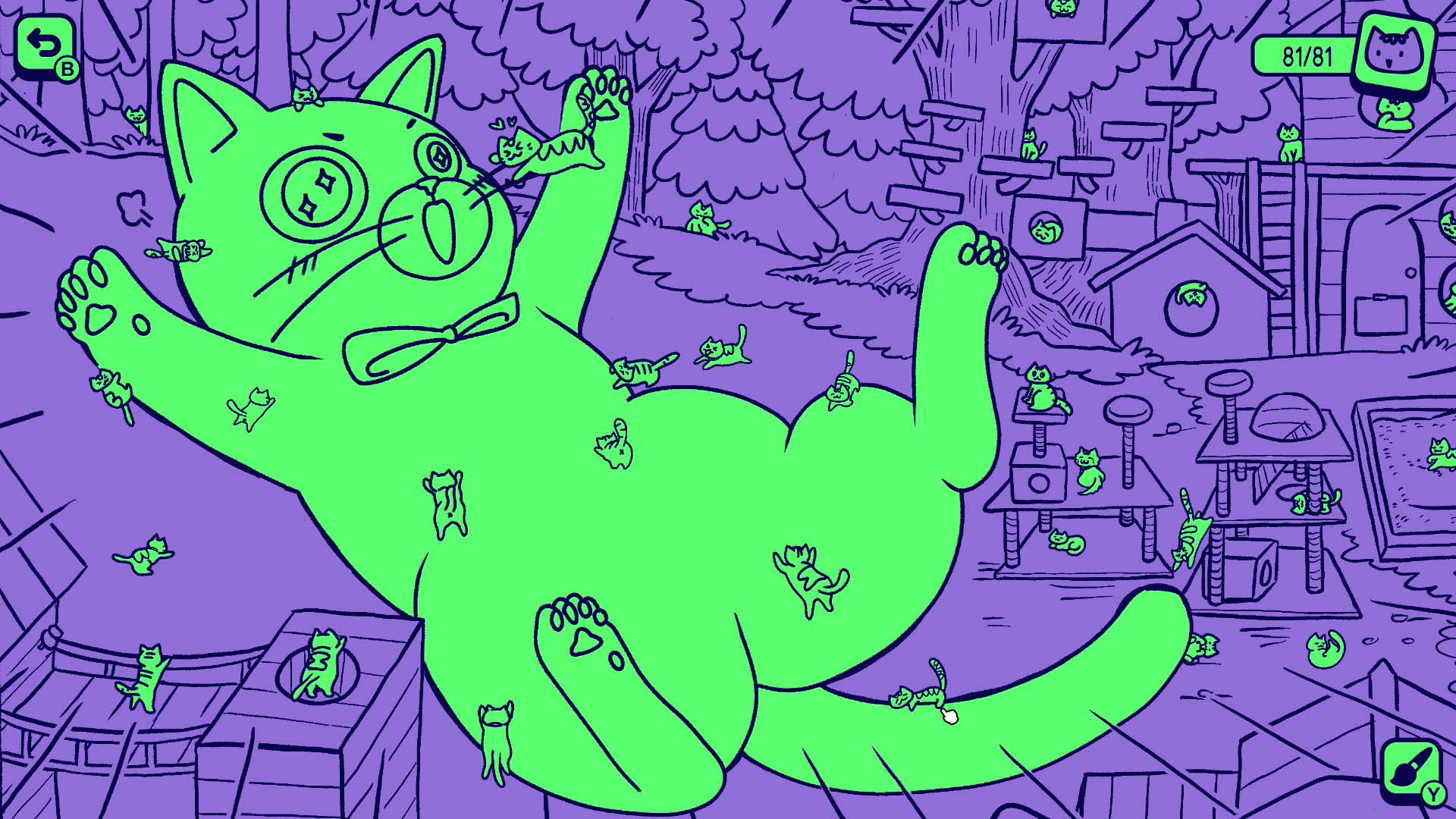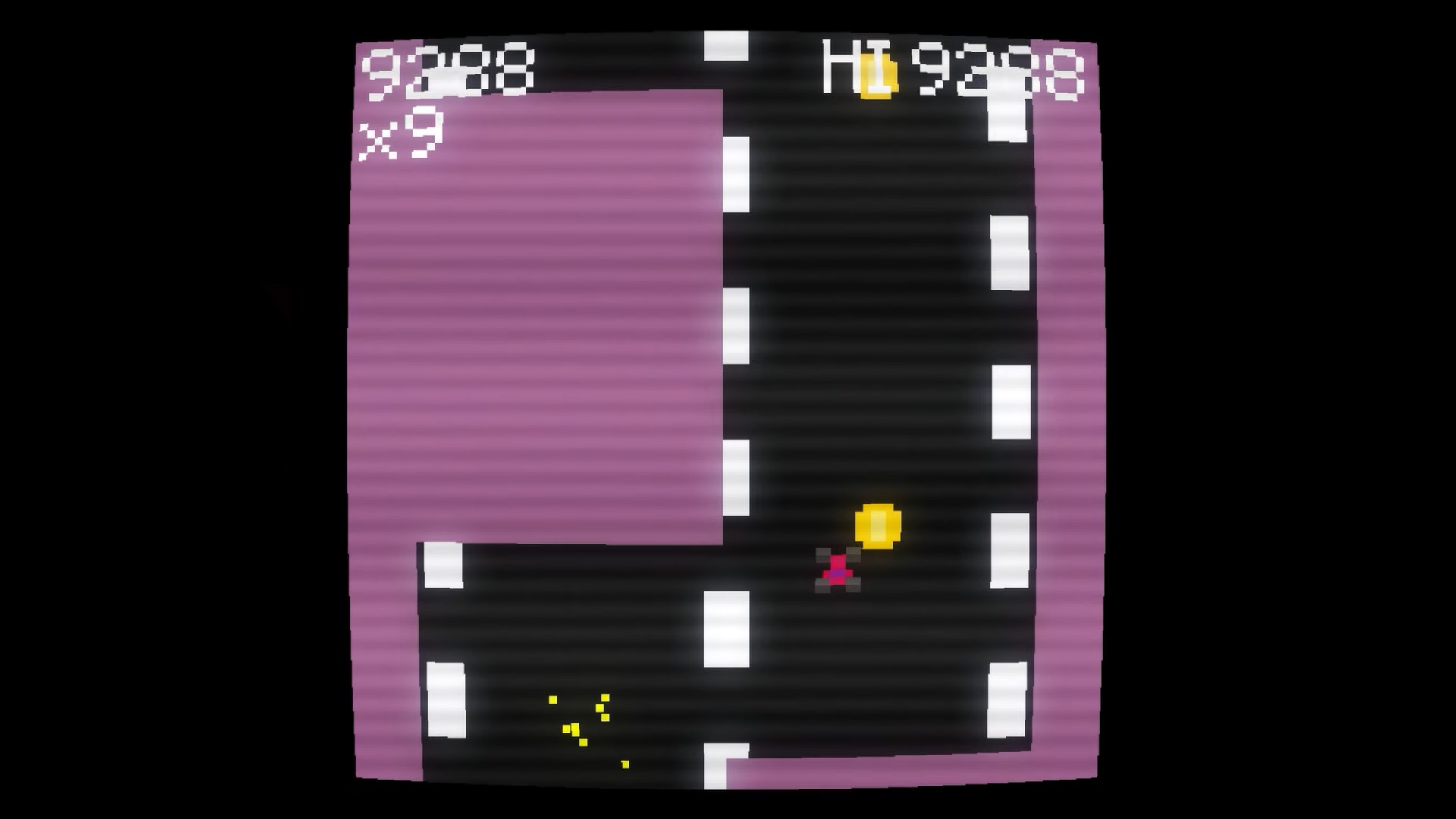Feeling overwhelmed by your iPhone? Drowning in notifications and to-do lists? What if your phone could be your secret weapon for productivity?
It’s true! Your iPhone is packed with hidden features designed to supercharge your efficiency. Imagine silencing distractions, whipping through tasks, and streamlining your day – all with a few taps.
Ready to unlock your iPhone’s true potential? Dive into these 15 secret gems and watch your productivity soar!
1. Customizable Control Center
The Control Center provides you with quick access to essential settings. Did you know you can customize it to include shortcuts to your most-used apps and functions? Go to Settings > Control Center > Customize Controls to add features like Voice Memos, Notes, and Screen Recording.
This personalization saves time and ensures your tools are just a swipe away.
2. Back Tap
Introduced in iOS 14, Back Tap allows you to perform actions by tapping the back of your iPhone. You can set it up for double or triple taps to trigger shortcuts, take screenshots, or open specific apps. Configure this feature by going to Settings > Accessibility > Touch > Back Tap.
3. Hidden Trackpad in Keyboard
Editing text on a small screen can be tricky. But with a simple long press on the spacebar, your keyboard transforms into a trackpad, making it easier to move the cursor and select text. This feature is a game-changer for those who frequently type on their iPhones.
4. Quick Note Access
You can access the Notes app directly from the lock screen if you need to jot down something quickly. Go to Settings > Notes > Access Notes from Lock Screen and choose to always create a new note or resume the last one.
This way, your thoughts are captured instantly without unlocking your phone.
5. Do Not Disturb While Driving
To minimize distractions, enable Do Not Disturb While Driving. This feature silences notifications when it detects you’re in a moving vehicle, helping you stay focused on the road.
Enable it in Settings > Do Not Disturb > Activate and choose Automatically, When Connected to Car Bluetooth, or Manually.
6. Siri Shortcuts
Siri Shortcuts can automate routine tasks with simple voice commands. You can create custom shortcuts for actions like sending a text, playing a playlist, or setting a reminder. Open the Shortcuts app, tap the plus sign to create a new shortcut, and add actions to streamline your daily routines.
7. Guided Access
Guided Access is perfect for staying focused on a single task or app. It locks your iPhone to a single app and disables certain areas of the screen. Activate it by going to Settings > Accessibility > Guided Access. Triple-click the side button to start a session and stay distraction-free.
8. Text Replacement
Speed up typing with Text Replacement. This feature allows you to create shortcuts for frequently used phrases. For instance, typing “omw” can automatically expand to “on my way.” Set it up by going to Settings > General > Keyboard > Text Replacement and adding your shortcuts.
9. Hidden Document Scanner
The Notes app includes a built-in document scanner that can capture high-quality scans of documents. Open Notes, create a new note, tap the camera icon, and select Scan Documents.
This feature is perfect for digitizing receipts, contracts, and other important papers on the go.
10. Custom Ringtones and Vibration Patterns
Personalize your notifications by setting custom ringtones and vibration patterns for different contacts. Go to Contacts, select a contact, tap Edit, and choose a unique ringtone or vibration pattern.
This helps you identify important calls and messages without looking at your phone.
11. Focus Mode
Focus Mode, introduced in iOS 15, allows you to customize notifications and apps based on your current activity, such as work or personal time. Access it from Settings > Focus, and create custom modes to filter distractions and enhance your productivity.
12. App Library
The App Library automatically organizes your apps into categories, making it easier to find what you need. Swipe left on your home screen to access it.
You can also hide less frequently used apps from the home screen, reducing clutter and making your phone more efficient to navigate.
13. Hidden Battery Widget
Monitoring battery usage is crucial for productivity. Add the hidden battery widget to your home screen to keep an eye on your battery levels and connected devices like AirPods. Press and hold on the home screen, tap the plus icon, and search for the Batteries widget to add it.
14. Optimized Battery Charging
Extend your battery lifespan with Optimized Battery Charging. This feature learns your charging routine and reduces battery aging by limiting charging to 80% until you need it fully charged.
Enable it by going to Settings > Battery > Battery Health and turning on Optimized Battery Charging.
15. Measure App
The Measure app uses augmented reality to turn your iPhone into a digital tape measure. It’s perfect for quick measurements without needing a physical tool.
Open the app, point your camera at an object, and follow the on-screen instructions to measure length, width, and height accurately.