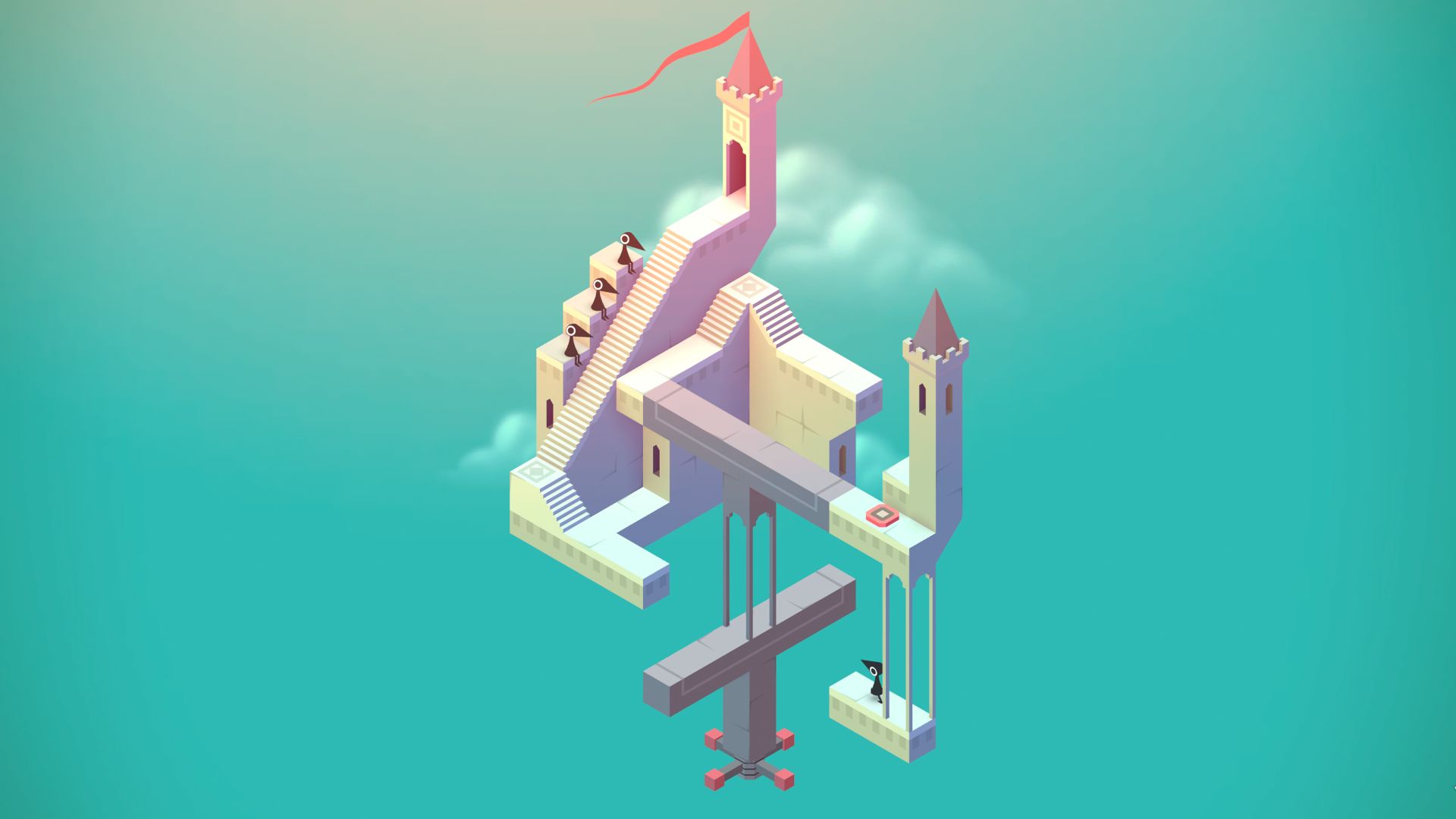If you’re trying to figure out how to download Minecraft, don’t sweat it. Getting the correct version of the game and setting up your account isn’t nearly as confusing these days, a decade after its original release. Although there are two versions of Minecraft, they’re now sold as a package deal and are more equivalent to one another than ever. Unlike in the past, you cannot screw things up by purchasing the wrong one. Both versions of Minecraft are compatible with the Windows operating system, despite one specifically being named Minecraft for Windows.
Nowadays, a Microsoft account is a prerequisite for playing Minecraft, so be prepared to either use your existing account or create a new one that will handle all your Minecraft account info and any additional microtransaction purchases you make.
Whether you’re installing Minecraft for yourself for the first time or you’re setting it up for a kid, we’ll walk you through where to buy it and how to download the version that suits your play style.
Where to buy Minecraft on PC
There are two official places to buy Minecraft on PC:
Minecraft costs $29.99 ($39.99CAD, £24.99) on PC and includes both versions of the game, which I’ll explain below. The important part is that you can’t screw up and buy the wrong version of Minecraft, so don’t worry. Minecraft is also included in Xbox Game Pass, so if you’re currently subscribed you do not need to buy a separate copy.
After buying Minecraft, you will be able to download the Minecraft Launcher and log in with (or create) a Microsoft account. Other Minecraft games you’ve purchased with the same Microsoft account, including Minecraft Dungeons and the upcoming Minecraft Legends, can all be launched through this same application. The launcher also handles downloading updates, so you don’t need to worry about doing that part manually.
How to download Minecraft on PC
If you’re new to Minecraft, the differences between the original Minecraft Java Edition and Minecraft for Windows (also called Bedrock) aren’t obvious. The good news is that both are included with your purchase now, meaning you don’t need to sweat the purchase. As long as you buy Minecraft, you can change your mind about which version to play whenever you need to. You can even keep both installed, if you want.
If you’re downloading Minecraft for your child, install Minecraft for Windows. It allows cross-platform multiplayer and is likely what they’re looking for to play with friends.
When you open the Minecraft Launcher, you should see both “Minecraft: Java Edition” and “Minecraft for Windows” in the left sidebar. To install either version, just click it in the sidebar and hit the big green “Install” button. In both cases, the launcher should default to installing the latest version of the game, no matter which Minecraft update has been released recently.
We have a more in-depth guide to Minecraft Java vs Bedrock, but I’ll give you the short version here. Prefacing these other distinctions: If you’re downloading Minecraft for your child, you most likely want to install Minecraft for Windows. It’s the version that allows cross-platform multiplayer and is likely what they’re looking for if they intend to play with their friends.
Minecraft Java:
- Also works with Windows, despite the other version’s name.
- Allows you to install former versions of Minecraft and have multiple installations, which is required by most of our favorite Minecraft mods.
- Allows you to install visual changes for free, like Minecraft texture packs and Minecraft skins created by other players.
- Only allows multiplayer with other Java Edition players, but is the standard for many of our top Minecraft servers.
Minecraft for Windows (Bedrock):
- Cross-platform multiplayer with players on consoles and mobile.
- Not compatible with Mac or Linux.
- Access to the Minecraft Marketplace with microtransactions for skins, textures, and custom maps. (For parents: The Marketplace costs money, but is curated by Microsoft unlike free-to-download mods for Java Edition).
- Supports using a game controller to play in addition to keyboard and mouse.
With your chosen version of Minecraft downloaded, you can press “Play” and either begin your new world offline or join a server in multiplayer.